Opportunity entity changes in Dynamics CRM 2013
Last week I wrote a post about the changes in the Lead entity introduced by Dynamics CRM 2013. Following the course of the traditional Dynamics CRM sales process, the next entity to tackle is the opportunity entity.
First glance
Like with the lead entity, the Opportunity form has been completely redesigned following the new modern layout, and we have some interesting changes around the form.
By default, the Opportunity entity works with a built-in business process named Opportunity Sales Process, which covers newly created opportunities. Opportunities that originate from a lead record are covered by the Lead to Opportunity Sales Process, which is a process associated with the Lead entity.
Potential Customer: Where art thou?
There are some new fields and grids in the Opportunity entity which I will be covering in this post. But first, Id like to draw your attention to the a big change in the way Dynamics CRM 2013 handles the potential customer of an opportunity.
In previous version of Dynamics CRM, the user specifies the potential customer for an opportunity by selecting an account or a contact in the Potential Customer lookup field (aka the customerid field). In Dynamics CRM 2013, this field is still used in views, but the user doesn’t interact with it directly. Instead, we now see in the form an individual lookup field to specify an account, and another to specify a contact.
If the record has only a contact specified, the system assumes this to be a business-to-consumer sale and therefore assigns the same contact record in the Potential Customer field. If the opportunity record has an account specified (regardless if a contact has been specified or not), then the system will assume this is a business-to-business sale and therefore assigns the same account record in the Potential Customer field.
I kinda like this new method, as I think it is easier for the end-user and it also allow the identification of the associated contact when the opportunity is for an account. After all we are negotiating with individuals. Coincidentally I have even customised Dynamics CRM 2011 for a client in the past for the opportunity form to work in the exact same way as Microsoft did with Dynamics CRM 2013.
New fields
Under the Summary we can notice some new fields. Beides replacing Potential Customer with Contact and Account, we also have a Purchase Timeframe option set, a Budget Amount currency field and a Purchase Process option set. Some new multiline fields have also been added to the Opportunity form by default to help with the assessment of an opportunity. These are: Current Situation, Customer Need and Proposed Solution.
Ah, it is worth mentioning that now that the header is no longer read-only, the Est. Revenue field has been moved from the main body of the form and is only accessible through the header. If the value of the opportunity is set to be system calculated, the Est. Revenue field will be locked from editing.
Connections: Ah!
As I mentioned in the previous post about the Lead entity, Microsoft made it easier to work with connections and other related entities by adding relevant grids in the body of the forms. For the Opportunity entity it is no different. We have a grid for Stakeholders and Competitors. which will carry values from an originating lead (if applicable).
But we also have another connection grid which deserves special attention: The Sales Team. This grid differs from the Stakeholders and Competitors grid as it works with a new functionality from Dynamics CRM 2013 called Access Team Templates. Not to be confused with the traditional Teams in Dynamics CRM, I plan to cover this functionality extensively in a subsequent post. But for now, think of it as a way to automatically share the record with users specified as connections under the Sales Team.
For example, if I add James as my Technical Sales professional as a connection under the Sales Team grid, he will automatically have Append, Append To, Read and Write access to the opportunity record. This is a great new functionality.
Wrapping up
Great changes for the Opportunity entity. I think Microsoft made the whole form easier to follow and the additional fields and grids will help users capture more insightful information that can help with the sales process.
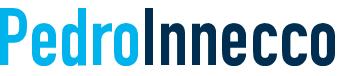




Worth noting that if you put potential customer back on your form you can't get rid of it again as it is still business required and you can't change that. Not sure how this will effect upgrade scenarios yet…
Looks like this change in the Potential Customer handling in CRM 2013 is indeed blocking the usage of the new Account & Contact lookups on CRM Online organizations that are upgraded from Polaris to Orion. If you try to use the new opportunity form, you'll get an error "You must provide a value for Potential Customer" when saving the record. You can build a Business Rule to populate the field with the value from the Account field and make it possible to save the opportunity, but this workaround kind of defeats the purpose of introducing the new customer selection logic.
I refused to use Polaris so I'm not sure how much of this new functionality was in it. When I import customisations from CRM Online (without polaris features enabled yet) into CRM 2013 the new forms work – it's the old ones that don't (quite). [Although I appreciate that I've not yet looked at an upgrade of the database – just the customisations…]
With the old forms tou can't create a **new opportunity** without setting the potential customer field first but once you've done so (to a dummy record for example) you can then use the Opportunity Sales Process BPF and potential customer is updated with the appropriate Account/Contact that has been selected. (but not until the record is saved…)
The new forms appear to work – this sounds different to your experience Jukka. Is that right?
I reckon this could be fixed by exporting the solution, editing the XML and removing (i.e. hacking) the 'Potential Customer' field out of the solution. I haven't tested this yet, but I think this is worthy a try.
I reckoned that also but haven't tried yet either – it would of course be "unsuppported" etc.
You are right, but once the \’cyst\’ is removed, it should be like it was never there 🙂